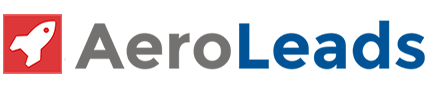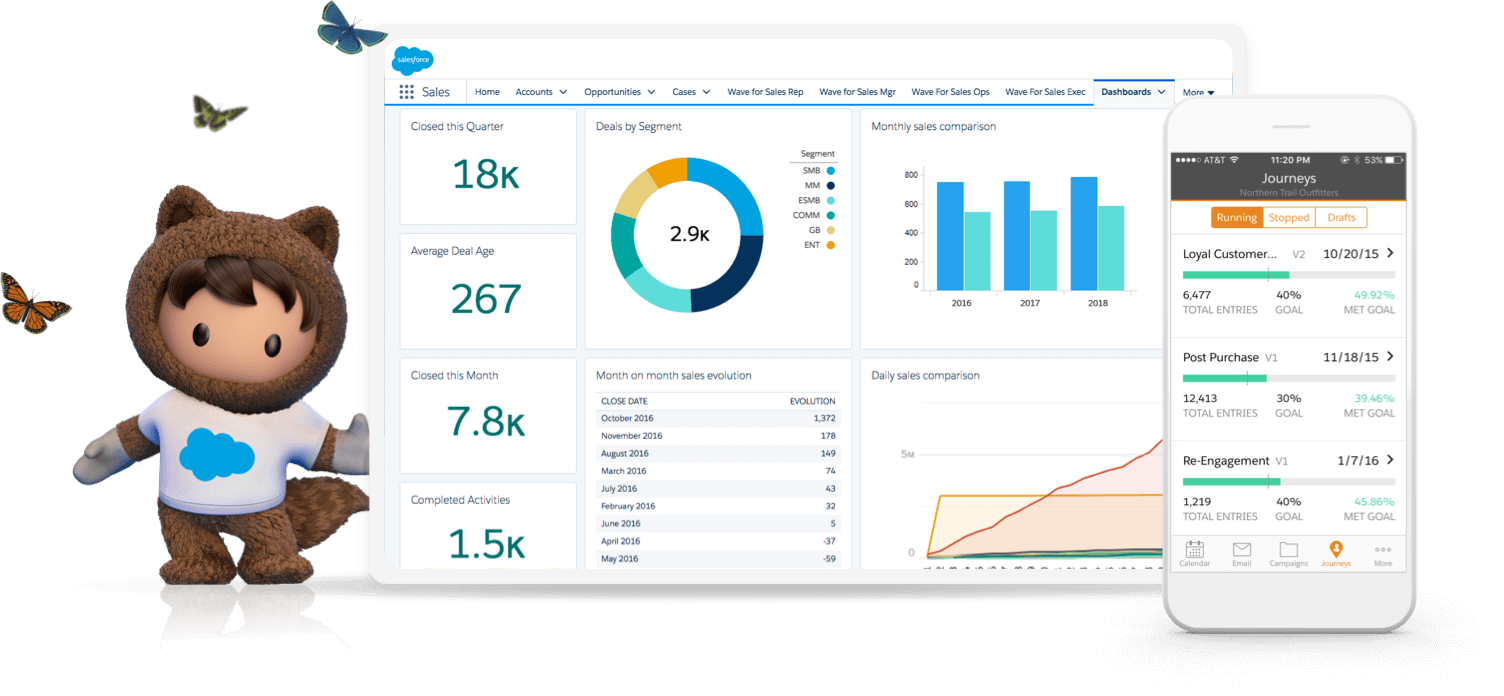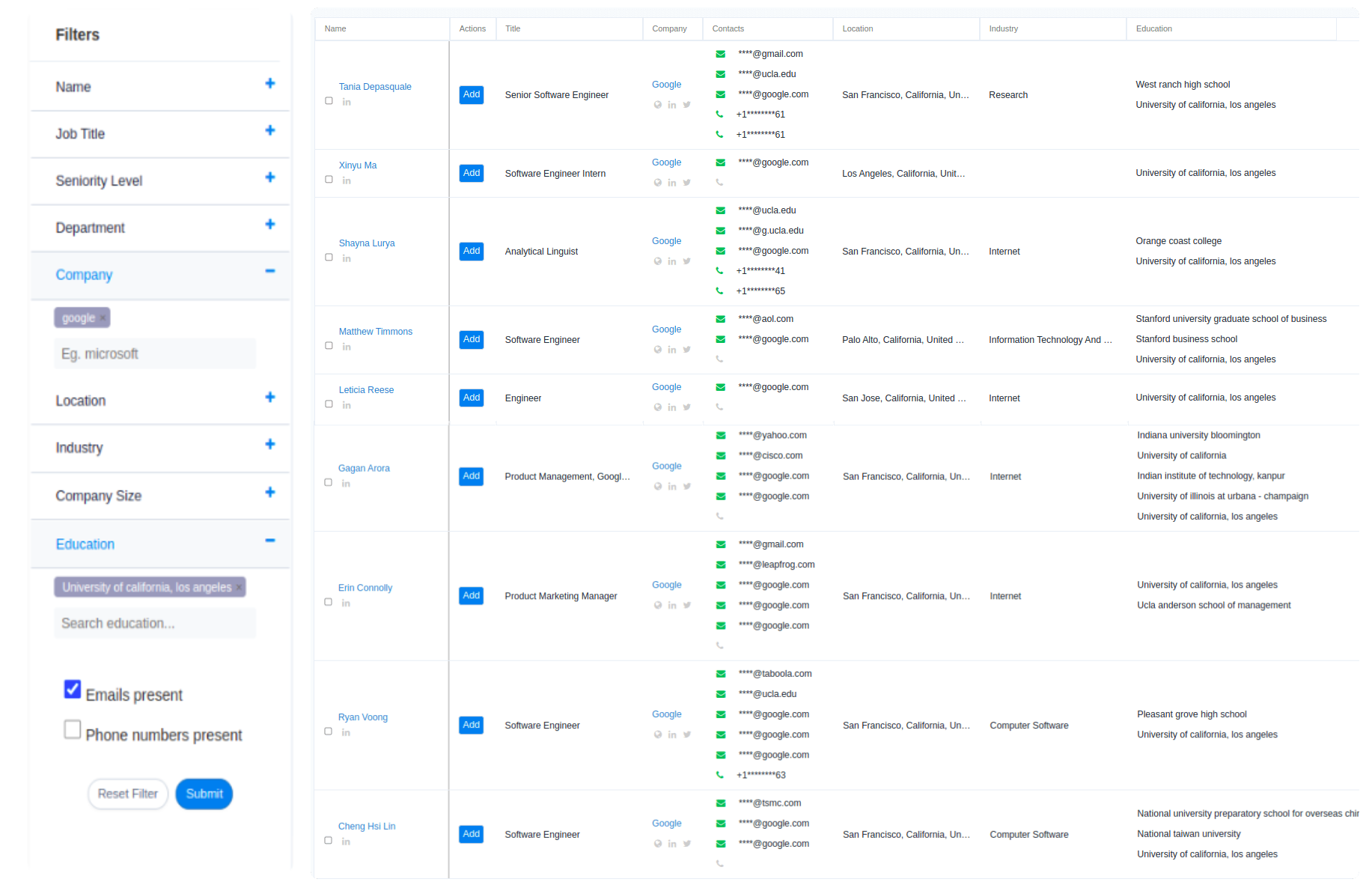Are you struggling to keep in touch with your clients regularly?
If yes, you have landed on the right article. Despite efforts, sometimes, companies are unable to stay in touch with their customers regularly. In such times, Salesforce has come up with a wonderful feature called sending mass emails.
Those new to the Salesforce concept, Salesforce is a cloud computing service as a software (SaaS) company that specializes in quality CRM. With Salesforce, you can connect with your customers in a better and easy way without spending thousands of dollars. It automates your company processes, coordinate with third-party applications, and offer a responsive layout to users. After you generate your verified list of emails from AeroLeads email finder tool, it’s now time to use Salesforce to send mass emails.
With Salesforce, you can send mass emails to your prospects and customers in a short period. In today’s article, we are going to learn how to send mass emails in Salesforce.
You can send individual email copies to a list of contacts and leads. Mass emails sent via Salesforce are delivered as an individual email to each of your prospects instead of a common email to a single group. Salesforce offers email templates with merge fields using which you can give a personalized touch to your emails. Please note that the motive behind the Salesforce mass email feature is to simplify your business process and not to replace any mass-marketing campaigns.
Email marketing is still one of the most cost-effective digital marketing channels That’s why finding the right email newsletter service is so important.
Considerations for Sending Mass Emails in Salesforce
You need to observe the following regulations before sending mass emails to your clients via Salesforce:
- You can send mass emails to a list of contacts, prospects, customers, etc. that are visible in Salesforce.
- Mass emails can be sent only to an address in a standard email field as mass emails in the custom email field aren’t supported.
- You can’t send mass emails using a Visualforce email template.
- Attachments in mass emails are sent as links instead of physical files. When the recipients click on attachments, a separate browser window opens showing a preview. Recipients can download the files if they wish. Attachments are stored for 30 days.
How to Send Mass Emails in Salesforce Classic?
You can either watch a Demo here or follow these steps to send mass emails:
Based on the types of your email recipients, choose the one of the following:
For contacts or person accounts
On the Contacts or Cases tab, in the Tools section at the bottom of the page, click Mass Email Contacts.
If you use personal accounts, the link also appears on the Accounts tab.
For leads
On the Leads tab, in the Tools section at the bottom of the page, click Mass Email Leads.
For coworkers (other Salesforce users)
If you have the Manage Users permission, from Setup, enter Mass Email Users in the Quick Find box, and then select Mass Email Users.
- Select a list view of recipients, and then click Go.
- All recipients in the list view are selected by default. To remove recipients, deselect them.
- Click Next.
- Choose an email template.
- To view the templates, click the Preview links.
- Click Next.
- On the confirmation page, select the processing options to use. The mass email name that you specify appears in the queue and status messages that you receive from Salesforce, not in the email that you’re sending.
- In Delivery Options, send the email, or choose a date and time zone for sending the email in the future.
- Click Send, and then click Finished.
What are Guidelines for Sending Mass Emails in Salesforce Classic?
My Contacts, Active Users, My Cases, and My Leads views contain all records with an email address by default. Create a custom view to alter the list of recipients. If you choose ‘Email Opt Out’, the account of the contact or person isn’t included in any email list views.
In the email template preview window, the template displays any merge fields included in it, such as {!Account.AccountNumber}. When you send your email, data from the recipients’ records, or any applicable substitute text, is inserted into the email in place of those merge fields.
Mass Email Limitations in Salesforce
Despite Salesforce offers you the opportunity to send mass emails, there are certain limitations. With the Salesforce mass email feature, you can send emails to only 5,000 email addresses per day based on Greenwich Mean Time (GMT). Besides, there are the following limitations:
- Unique addresses aren’t considered by the single and mass email limits. E.g. if the email id josephjoe@example.com appears ten times, that counts as ten against the limit.
- Unlimited emails can be sent to your company’s internal users including portal users.
- You can send mass emails only to your contacts, leads, person accounts, and your company’s internal users.
- If you are using Salesforce trial version or in Developer Edition, you can send mass emails only to 10 external email ids per day. This lower limit doesn’t apply if your org was created before the Winter ’12 release and already had mass email enabled with a higher limit. Additionally, your org can send single emails to a maximum of 15 email addresses per day.
How to View the Status of Your Mass Email in Salesforce Classic?
You can check the status of each of your mass email sent in the following ways:
- Your Salesforce org must be configured for receiving mass email notifications.
- When you create the mass email, enter a value in the Mass Email Name field. This value appears in the subject line of the status email. The content of the mass email sent to recipients (including the subject line) is determined by the email template.
- Now send the mass email. You will receive a status message showing the number of recipients that your mass email was addressed and sent to.
Final Words
We thus learned how to send mass emails in Salesforce CRM. Make sure you follow all the regulations and mass email limitations before sending mass emails. With this process, you can stay connected with your prospects regularly.
Have you used Salesforce to send mass emails? Share your experience with us via comments now.