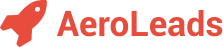First things first...
1. Sign up to AeroLeads by entering your business email address, your name and password.
2. Verify your account by clicking on link sent to your registered email address.
Prospecting
Prospecting allows you to add new contacts based on your organization's requirements. Search using various filters and add the prospects that you want to contact. Leave the rest to us!
We provide the following two prospecting solutions that should serve everybody's needs:
Prospecting using LinkedIn
Easily find contact details of people you find on LinkedIn! Our flexible chrome extension allows you to bulk-add over 2500 prospects with a single click!
1. Install the AeroLeads Chrome plugin.

2. Click to the Extensions icon and pin Email Finder to the Chrome toolbar by clicking the Pin icon:

When plugin is installed, you’ll see Email Finder extension open ups in a window next to the browser.
3. Find your Prospects on LinkedIn, Sales Navigator, CrunchBase, AngelList and Xing.
Navigate to either a list of profiles, or head to an individual profile.

4. It will show you all profiles found from site. Add them to your prospects list or create a new list
For adding prospects from all 100 pages in one click, install Email Finder PRO!
Prospect in AeroLeads
Search our database of 650 Million contacts and find emails using various filters!

1. Navigate to the Search page.
2. Add the filters you want to narrow down who you're looking for and click Submit
3. Select the lead(s) you want
4. Add them
That's it! You'll find your newly prospected leads in the selected list.If you need more data points, filters or want to add millions of record with a single click, contact us!
Import contacts
If you have your own name and company data, then you can use our import feature to find emails for your data.
When importing contacts to AeroLeads, the only columns you absolutely need to have in your CSV are First Name, Last Name, and Company. With this, AeroLeads will enrich the rest of the information about the lead and their account.
1. Navigate to the Uploads page2. Select your CSV file from your computer to upload.

3. In drop-down menu, select the list for uploaded contacts
4. Click on Upload
Export CSV file
Once you find emails, you can use the export button to save your lists

1. Choose an export option from the drop-down menu of export options
2. You can select the leads or list which you want to export.
3. Click on Export and you will get a CSV file.