If you haven’t heard of Rapportive, take the time to check it out. This service is absolutely worth adding to Gmail and LinkedIn, even if you only set it up to check it out.
What is Rapportive?
Rapportive is an app that helps you build your inbox to a new level. It consists of a plug-in relationship that helps you see their contacts, where they’re based, what they do, and more from your inbox. We suggest you get this app if you are in charge of a sales team. It’s built into your email and is completely free of charge. It helps you build rapport with various parties, hence the name Rapportive. The app will be an intermediary whether you’re dealing with buyers, potential customers, or any business-related party.
Basically, this is a Google browser extension that lets you find email addresses from a website or a LinkedIn profile. All you have to do is install the extension and go to Gmail. You will see a widget on the right-hand side that shows various information about the person to whom you are sending an email.
It’s a Guess-related email finder tool. When you enter the correct email in Gmail, Rapportive will often populate your target’s other digital profiles. To guess the correct email you should start by plugging in popular email syntaxes followed by the company’s domain name:
If Rapportive populates a profile, you should know that you have guessed correctly.
Why Rapportive?
We rate Rapportive highly due to the following reasons:
- Establish insight into their likes, interests, etc.
- See what your contact looks like by pulling in a picture of their face from the web.
- Grow your network by connecting on LinkedIn, Twitter, Facebook
- Leave additional notes connected with contacts
If you want a first-hand Rapportive experience, click on https://rapportive.com/ for further details.
Though not fully LinkedIn-centric, AeroLeads can be used with other Chrome plugins like Rapportive-plug-in to find prospects and leads with email and phone numbers. There are more such plugins from Yesware and Toutapp. Do check the Chrome web store to find Chrome plugins that work with LinkedIn.
How to use Rapportive with LinkedIn?
People tend to feel connecting through LinkedIn is extremely difficult. But what exactly was the cause of this? Connecting through LinkedIn is hard because it’s outside your everyday process.
Wouldn’t it be great if instead of having to visit LinkedIn.com, you could connect directly with people within your email application? As you receive and read emails, would you see a link to the person’s profile and a Connect button?
Well, that’s exactly where Rapportive comes in handy, with simplicity and great ease of use.
LinkedIn clearly stated the simplicity of using the Rapportive plugin: “At LinkedIn, we want to provide a simple and useful experience for members like you. From time to time, we take a closer look at how our members are using our features. We’re adding deeper integration with LinkedIn so you’ll see more LinkedIn profile information and your shared connections within Rapportive. We’re also changing to improve the product’s speed and reliability.”
Installation –
It works in Gmail and Google Apps Mail. You can install Rapportive if you use one of the following methods for accessing your Gmail:
- In Google Chrome you can install the Rapportive-extension-for-Chrome.
- In Firefox you can install the Rapportive-extension-for-Firefox.
What’s the process?
Well, here we present you with a complete step-by-step description of the entire process involved. It’s extremely easy once you get the hang of it.
Step 1. Firstly, you have to install the Rapportive plug-in from your app store. You will see a light orange button, which says, ‘Add Rapportive to Gmail‘, as shown below. Just click on that.
Also, note that this will be available only in Firefox and Chrome. So, make sure you have either of the two. Another requirement is Gmail, which I’m sure everyone uses. If not, I think it’s high time you started using Gmail!
Step 2. The next step after installing is to open your Gmail Inbox. Now, in your inbox just go ahead and click the client’s email, whose profile you would like to check out.
Step 3. Rapportive will help you display the profile information on the right side of the opened email messages. Not only do you see the sender’s headline, location, and current position, but Rapportive also displays links to the sender’s LinkedIn profile and Twitter accounts.
Step 4. The next step arises when it is possible that the person whose email you opened isn’t connected to you through LinkedIn yet.
No need to worry, as this is where Rapportive shows its true powers. It basically shows you a ‘Connect’ button that you can click to send an invitation directly to the person you want to connect with on LinkedIn.
Step 5. The final step is just like the normal connection process involved in LinkedIn.
If you have used LinkedIn, you know that when you click on the connect button, a dialogue box appears asking if you would like to send a message along with your invitation.
Similarly, a small dialogue box with a default message would appear on the screen, as shown below.
The only difference from LinkedIn is that it mentions “Rapportive.com showed me your LinkedIn profile in my email”(as highlighted in the image above).
We suggest you change the default message whenever you send an invitation. This would make you look more original and human-like.
Now, all you have to do is click on ‘Send Invitation,’ if the person accepts it, your connection is made successfully.
Thus, as you can see, the process is, in fact, really simple and easy. Hence, I would say this is a really great plugin because almost everyone spends most of their day in their emails, connecting with the people who are important to them and their business.
So, check out this cool LinkedIn plug-in called Rapportive and let us know how it saved your time or gave you more connections by commenting below. 🙂
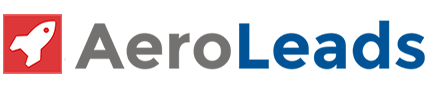
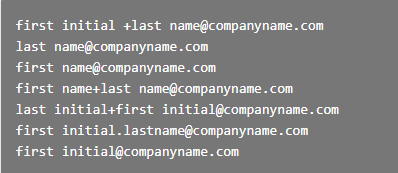


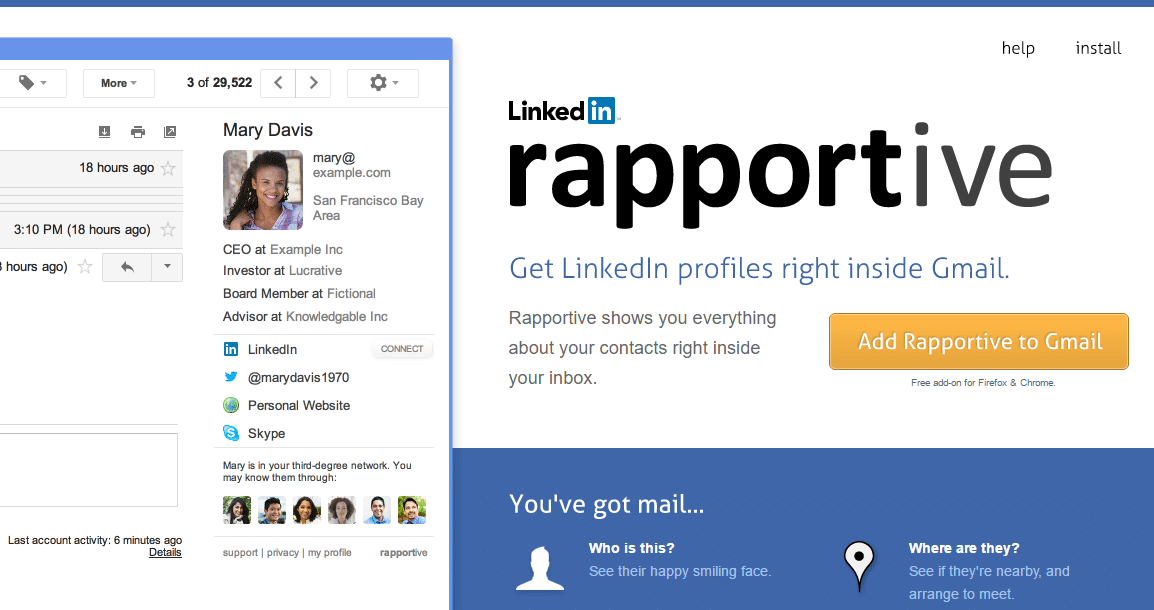
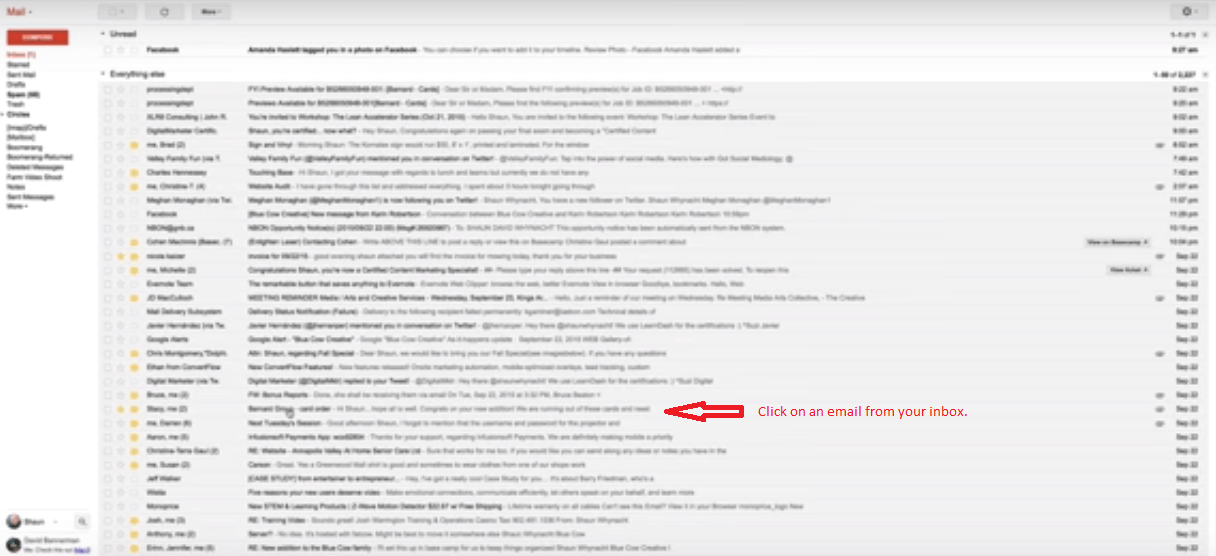
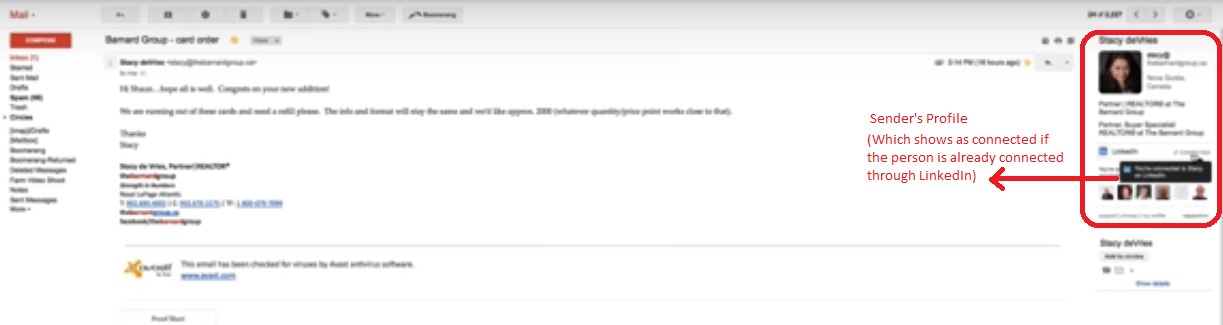

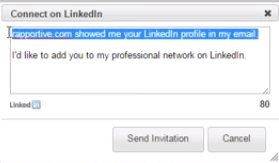

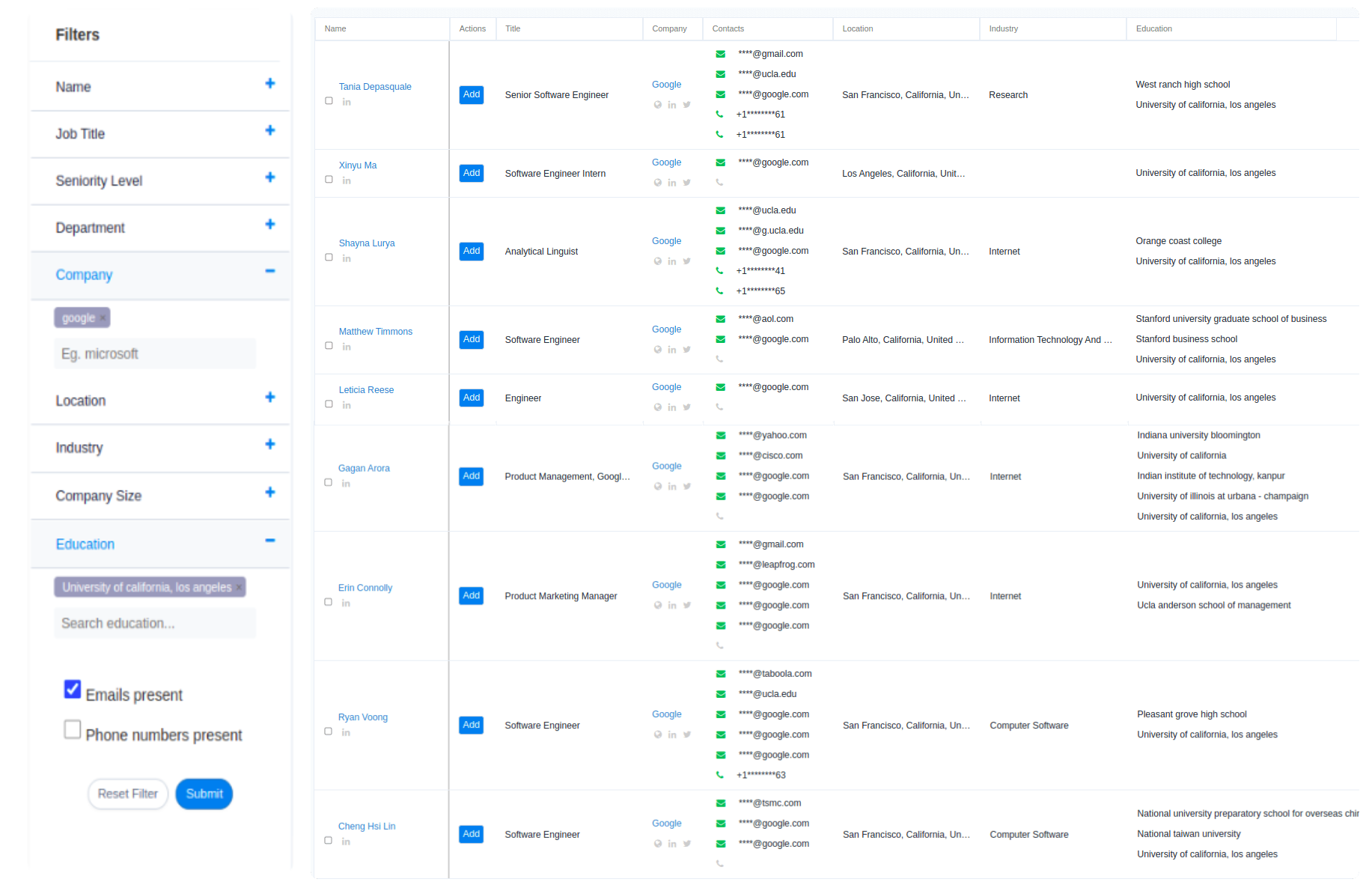
Pingback: 3 Gmail Hacks to find anyone's email - AeroLeads