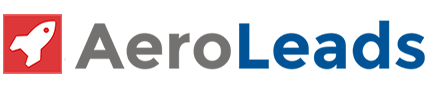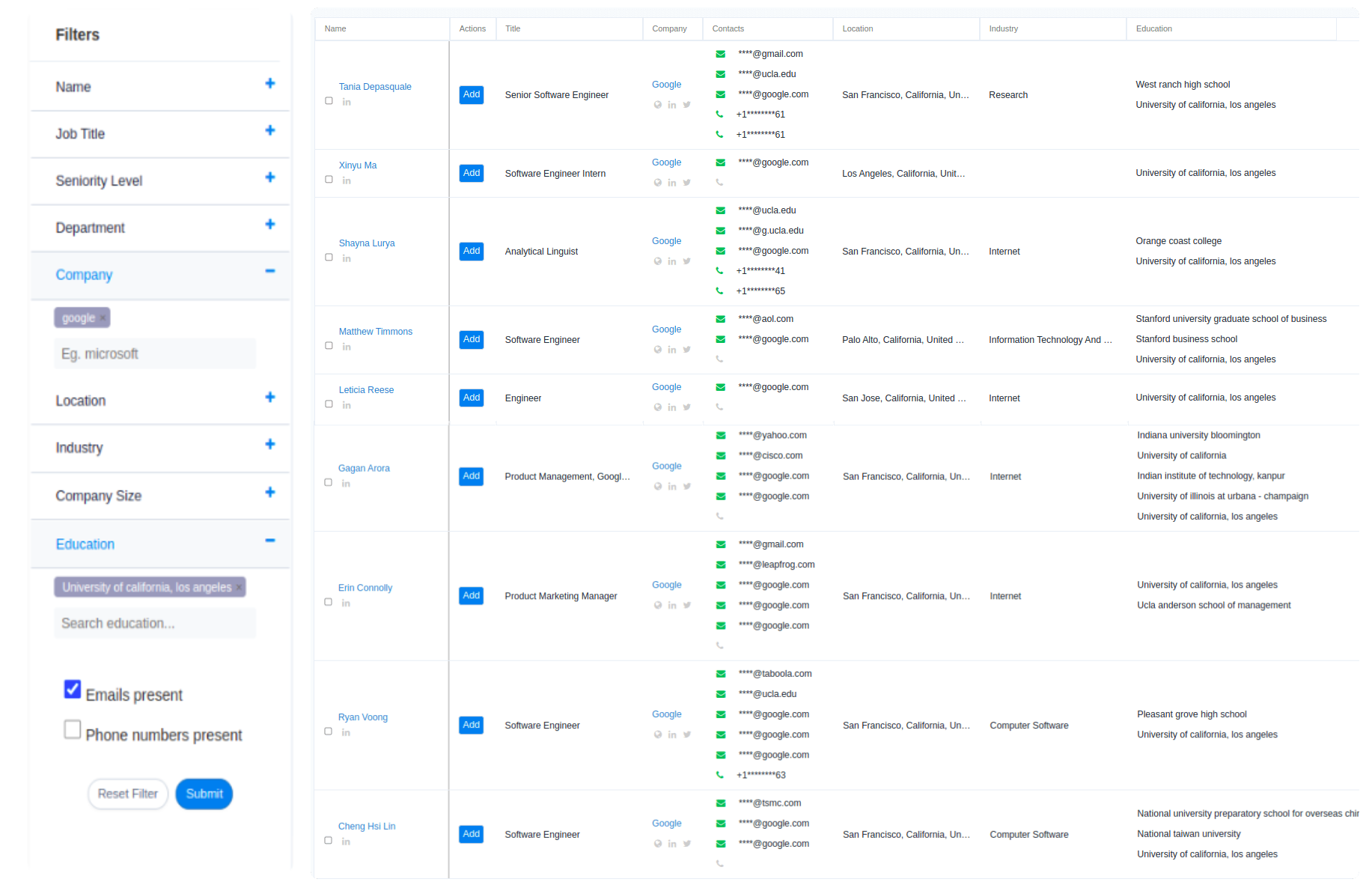What is a Gmail Extension?
Gmail extensions serve as a third party integration with Gmail and can be accessed by clicking the little blue button near the top-right corner of your Gmail window. Extensions essentially just plug into your existing account and provide additional features, such as automatic sorting of incoming mail, new ways to read mail or access more of it, options for getting updates on new emails, and so on.
Extensions offer so many benefits because they can do pretty much anything you need them to do with your email. You might want one that automatically sorts incoming mail or one that lets you know when someone’s emailing you without actually opening their message (and then maybe filters those messages).
You might want a way to stay on top of your inbox without actually checking it every time a new email appears, a way to automatically archive emails with a certain label, or a way to perform bulk actions on your inbox. Extensions can do everything from the simple functions just mentioned to providing you with multiple inboxes that have various sorting and filtering options.
In order to find the best Gmail add-on for yourself, it is important that you know what kind of functionality you’d like from your new feature as well as your current needs. You may not know which one is going to be perfect for you until after you do some research and test the features for yourself! It may also be beneficial to compare similar programs with one another before settling on an individual option.
The possibilities are endless, but so is the number of existing extensions. In fact, it seems like there’s one for just about anything you could potentially need an extension to do for you with Gmail.
What are Gmail Add ons?
To start off, let’s learn what Gmail Add-ons are. They are basically something you can add to your email for an easy way to get information from other websites without having to go there yourself! Here’s how you can get one.
- All you have to do is click the button in the corner of your email by your profile picture, then click “Add-ons” in the drop down menu that appears after that. Then click on the little icon next to the add-ons.
- The icon appears like 3 dots in a row, and it’s usually in a row of another icon with gears on it. Once you click the “Add-on” icon, you should see a bar that says “Add-ons”.
- Click that and go to the bottom of the list and find “Get Add-ons”, then click that. You should be redirected to a page called “Google Add-ons”. You can click that and install all the add-ons you want.
- Once the add-ons are installed, you should see them in your Gmail. They look like little gears with a grey line connecting them.
- Unfortunately, they will be greyed out so you’ll have to activate them by clicking on the grey part of the screen. If they are activated, they will show up in your “Add-ons” menu which is usually at the top of your Google Accounts page.
There are Two Types of Gmail Add-ons:
* Shortcuts – These are normal Gmail Add-ons that point to another website. They are mostly images or videos with words spliced into them for example http://moviesandtvshows.com. This is probably the most common type of Gmail Add-on.
* Web Clips – These are Gmail Add-ons that do things within your email. One example of this would be a Google search box that can be inserted into your email. Another example would be a link to a text message you have to enter your phone number and submit a code to read the message.
This is uncommon but it does happen so you can check if you have them installed by going to “Add-ons” and clicking on the word “Web Clips”. The web clips will say they are installed because they will show up as grayed out.
Gmail is a popular email program that works on a variety of different platforms and operating systems. This article will be about what Gmail add-ons are, how to find them, and how they can help you have a more efficient email experience.
Gmail add ons helps to make your work easier. They are sometimes referred to as “plugins” or “extensions”. In order to add an add-on, you will usually need to install something called a Chrome extension. However, there are many free add-ons that don’t require a Chrome extension in order to use them.
How to remove Gmail Add ons?
To remove Gmail Add ons, you will need to go into your settings by clicking the Gear Icon at the top right hand corner of your inbox.
1. Once in settings, select General then choose “Apps”.
2. Next click “Add-ons” and uncheck the box for Gmail Add-ons if you would like to disable it.
3. Finally, hit save changes.
Top Gmail Extensions & Add ons on Chrome Store
Gmail is a great email provider but it does have its limitations. So what can be done to make it better? Well, you could use a Gmail extension!
We’ve rounded up the best 16 Gmail extensions for chrome and add ons that are currently available for Chrome. You’ll need to install the Chrome web browser first, then you can search for ‘Chrome Store’ from the Google Toolbar menu.
From there browse through our list of suggestions until something grabs your attention! And don’t forget to leave a comment on which ones you tried and how they worked for you.It is one of the top chrome gmail extensions.
1. Aeroleads Email Finder on Chrome
This free Aeroleads email finder extension allows you to have multiple email accounts all aggregated into one inbox. Why would you want multiple inboxes? That’s up to you, but we personally find it useful because I often have emails from several different sources being sent to me at once.
You can also use this extension to organize your email by subject, folder or any other criteria you wish. And if it’s not enough, you can also import multiple accounts with this extension too. Plus you can find all the random and various emails right from here.
2. Multiple Inbox Importer for Gmail
This free Gmail extension allows you to have multiple email accounts all aggregated into one inbox. Why would you want multiple inboxes? That’s up to you, but we personally find it useful because I often have emails from several different sources being sent to me at once.
You can also use this extension to organize your email by subject, folder or any other criteria you wish. And if it’s not enough, you can also import multiple accounts with this extension too.
3. Right Inbox for Gmail
This free Gmail extension makes it easy to find and send email from anywhere on the web. All you need to do is create a dropdown list of emails and then share the link. Then, all you have to do is send an email with Right Inbox as the recipient and it will automatically open your list of emails on Right Inbox’s website. It allows you to create multiple lists and also integrates with gmail’s native contacts and address book.
4. Contact Tabs for Gmail
This free Gmail extension brings tabbed inboxes into your gmail account. You can create multiple tabs for different aspects of your inbox such as social media, promotions, newsletters etc. It also allows you to personalize the look and feel of your gmail account with different skins. With this extension, you can easily switch between tabs, organize your inbox and save it for later by dropping it into your Google Drive. It’s definitely worth a try!
5. Typemail for Gmail
This free Gmail extension automatically adds contact information to emails you’ve sent out by analysing their names, emails and telephone numbers from the web. While typing an email, it will recommend contact details that are relevant to your recipient’s name or company. You can customize Typemail with different filters too. This is a pretty cool utility!
6. G-It Right Gmail2
G-It Right uses the ‘right’ Gmail2 API to add a right click menu to compose new messages. It’s a pretty cool application if you’re a Gmail power user. It adds buttons to the new tab page of your gmail account, allowing you to create a message, compose a new draft or start a search. It also includes buttons for labels, settings and starring/unstarring items.
7. Undo Send for Gmail
While sending an email, it saves everything about your email address, so if you send the wrong person something nasty, it will still be there for them to find! Undo Send updates your information in minutes and is extremely useful. It’s free and easy to install and use! Note that this extension does not work for Apple Mail clients such as Apple Mail, Outlook etc.
Use this extension instead: http://www.androidfanboy.com/the-best-right-click-menu-for-gmail.
8. Instant Save for Gmail
This free Gmail extension saves your drafts in your web browser by default, but this free Gmail extension allows you to save them anywhere you want on the web. It’s a great way to save something for later! You can also choose when to notify anyone by sending them a link or email with the time and date of the draft being saved.
9. Mail Fetcher for Google Apps
This free Gmail extension fetches email from almost any IMAP account directly into your browser. You can also use it to fetch messages from POP3 accounts, but it will require you to have the Mail Fetcher application on your desktop. This is a pretty cool utility. It can be used with either Google Apps or Gmail accounts. It is one of the best gmail extensions.
10. Open in New Tab+ for Gmail
This free Gmail extension allows you to open all of your tabs in new windows when you click on an email link! If you like multiple windows, this is the extension for you! You can also choose how many windows are opened when the email is clicked and whether or not images are opened in new tabs too. This is a pretty cool utility!
11. Save Emails for Gmail
This free Gmail extension allows you to save emails from your inbox and the web directly to your Google Drive. It’s an easy way to save emails, particularly if you get a lot of spam or newsletters! You can also choose whether or not to include attachments with your uploads and whether or not they are public or private. If you have a lot of emails in your inbox, you should definitely try this out.
12. Mail This Now for Gmail
If you’re sick of trying to find the email address when sending something in email, use this free Gmail extension! Simply highlight the address and click ‘Mail This Now’ in the Chrome toolbar. It also works with names and phone numbers, so you can never miss an opportunity again. It’s a great way to get in touch with someone and it doesn’t even require you to leave your email client!
13. Gmail Offline for Chrome
If you ever find yourself without internet access, this free Gmail extension can be a life saver! It allows you to connect to your own Gmail account even if you don’t have an internet connection! You will still need an active connection, but it will allow you to check your email or search for something on Google using a browser that can’t access the normal web. This is a pretty cool utility!
14. Google+ Button for Gmail
This free Gmail extension allows you to send something to Google+ with one click on your email. It’s particularly useful for sending emails that you’re discussing with someone specific. One issue with the extension is that it doesn’t work with all email services, so if you’re using an email provider like Yahoo Mail or Hotmail, this isn’t for you!
15. Unroll.me for Gmail
This free Gmail extension is an essential tool if you want to unsubscribe from newsletters and updates without doing it manually. Simply give it access to your inbox and it will go through all of your emails looking for things that are sent to more than one person at once. It’s a pretty cool utility!
16. MiniMail for Gmail
This free Gmail extension simplifies your inbox by adding new features to the Gmail interface. It adds an email search bar, color coding for received email, checkboxes on mails, quote notification popup and many more new features. It’s got a great rating of 4.5 stars on the Chrome Web Store!
Conclusion
These free Gmail extensions are essential tools that you can use to enhance your email experience or just help you save some time.
If you own a smartphone or a tablet, you can still download some great free Gmail extensions for those devices too! These are the best plugins and apps available for Android and iOS mobile devices.