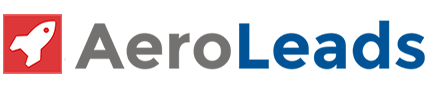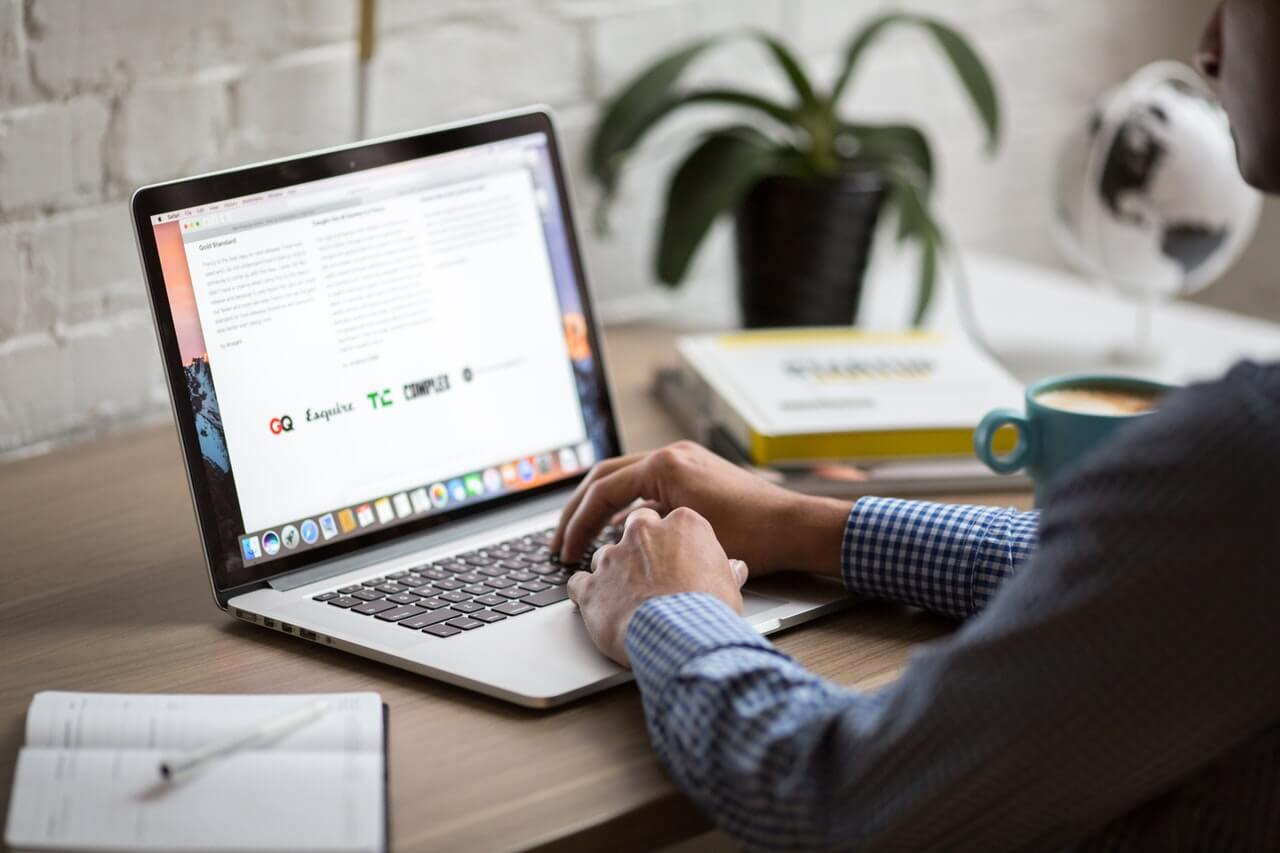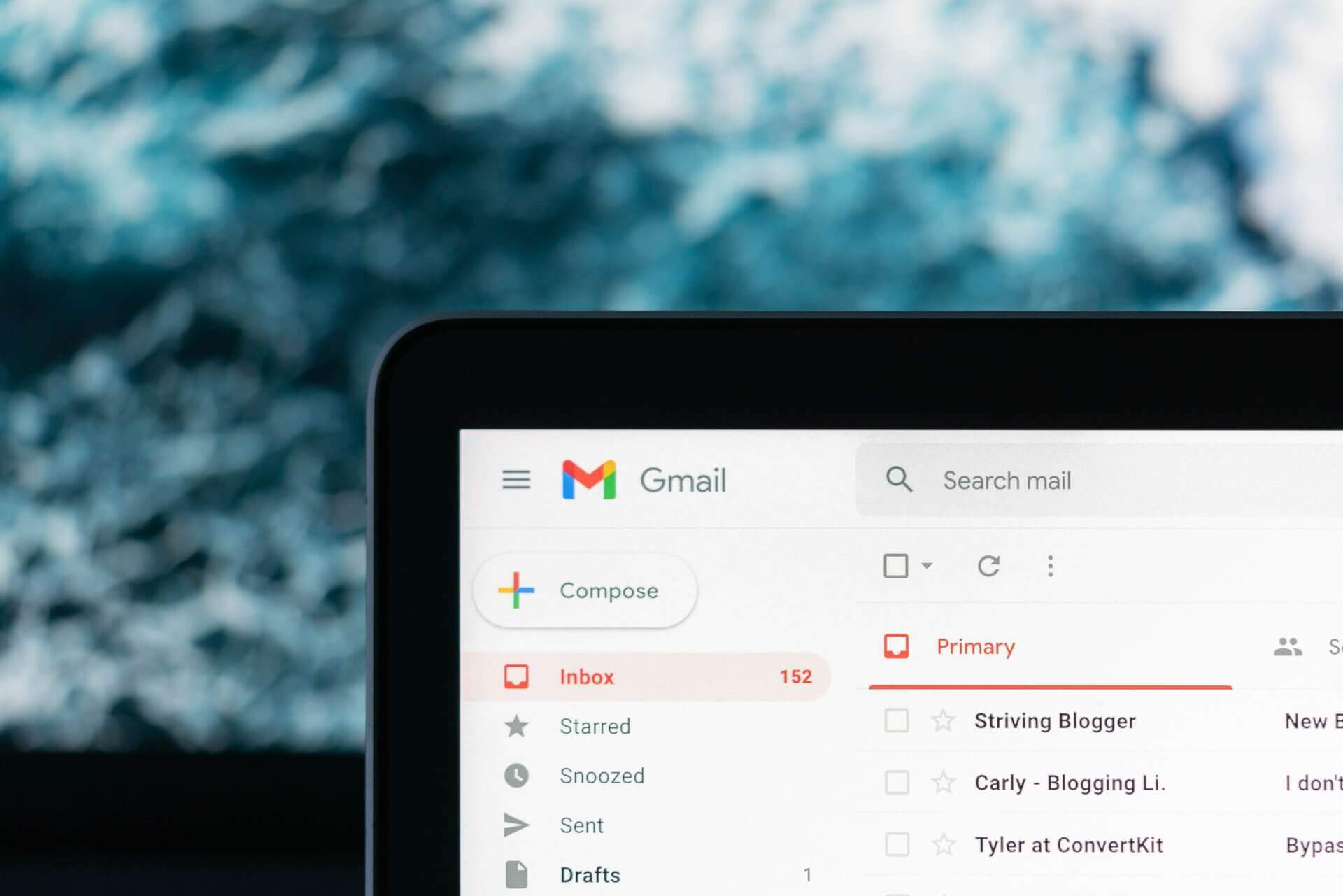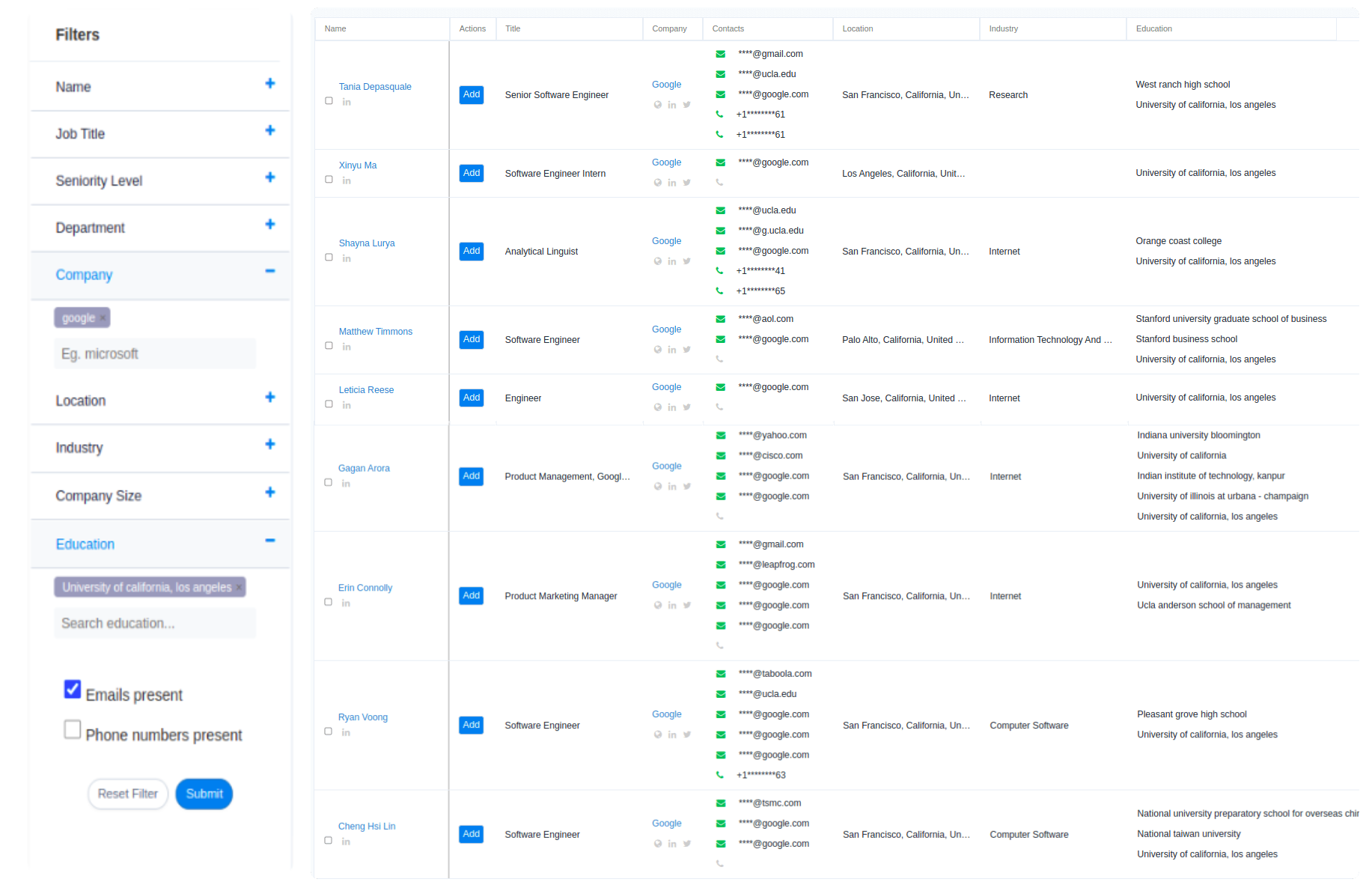What is Email Automation?
Email Automation is an email marketing tool that creates a series of automated emails to contact your email list. These emails can be set up for things like “newsletters” or “conversations:”
How does it work?
Email automation software is a service that schedules and sends certain messages to your subscribers using a drip-based approach. It’s done through what’s called an automation engine. Using this kind of technology, you create separate groups that will process the necessary communications at different intervals, with some regularity.
Such as that, AeroLeads email automation helps to get your messages done in the right approach possible. The way it works is that the first contact with a subscriber is going to deliver a particular message. The moment that person responds, they are going to receive a different email as part of the set sequence.
After this, you can continue experimenting with various techniques or adjust your package as well as subscriptions for business opportunities. And, down the line, you may change your message frequency from daily to weekly emails, if needed. The best thing about an email automation engine is that it helps you focus on generating more sales and leads rather than spending hours sending out all those emails manually.
Most of the time, the automation is set up to deliver a set of emails to your leads or customers. However, you can also design and implement certain emails to be sent automatically to your company’s employees.
With the help of email automation, you can save your time and focus more on producing quality content to engage your audience. It helps you reach out to more audiences, deliver personalized messages, and generate high returns.
About AeroLeads
AeroLeads is an Email Marketing Automation tool that helps small business owners & marketers to gain more Leads & Sales by sending personalized emails automatically via an email marketing engine. It comes with a set of ready-to-use templates that fits into any website or blog to generate leads. Users can build email templates based on their needs using powerful editor tools.
You Can build your Email Marketing Campaign in 4 Simple steps:
1. Create Campaigns – Add your business objectives, select templates & start sending emails on schedule.
2. Build Audiences – Create unlimited audience lists by combining advanced filters with geo-targeting & advanced segmentation on first name, last name, company name or website URL.
3. Personalize Emails – Use our powerful editor to personalize every single email of your campaign using dynamic content like username, company/website name or industry you are targeting.
4. Track Performance – Track key metrics like opens & clicks to know if your emails are effective at driving more traffic and sales.
How is Email Automation Beneficial?
Nowadays, it is hard not to have to send out an email. But sending emails consistently can be tiring and time-consuming. All of your emails are sent to the same recipients, so wouldn’t it make sense if you could automate the process? This post will talk about email automation for businesses and how it can help your company stay productive.
Email Automation for Businesses
Automating anything is a great way to save time, but automating email makes more sense than almost any other task in business because each email that you send essentially provides information that leads to the next step of the company’s process or product creation.
With email automation, you can set up a system that will allow your employees to easily send out their emails without needing to involve anyone else. Of course, automation comes with some challenges: it can be costly and difficult if you do not know where to start. We’ll help you understand the advantages and disadvantages of email automation and give you some tips on how to implement it in your business.
Email is the most common form of communication between organizations, accounting for 70% of all messages sent. In 2018, an organization’s email traffic is expected to amount to 1 trillion messages per day, with over 100 billion messages being sent daily worldwide.
Making a list of all your emails and reading through them can be a tedious task for your employees. That is why you should encourage them to automate their email. After all, companies spend around 50% of their time performing clerical tasks, which can be easily done by automatically sending emails from employee accounts.What you need to know?
Set up recurring emails that follow a set schedule. They can be sent daily, weekly, monthly, etc. and can be sent at a specified time every day/every week/every month/etc. Recurring emails can also be triggered for specific actions on subscribe or unsubscribe pages of your website / landing pages or blog posts. The frequency of the series of emails is very flexible and can also be customized according to certain statistics about your list’s behavior.
How to Send Automatic Email Responses in Gmail?
For those of you who’ve been wondering how to send an automatic email response in Gmail, read on. Most people make the mistake of using a canned email response for every message they receive, but this is a really bad habit because it gets boring and repetitive very quickly.
Plus, nothing screams “I’m not interested” more than a pre-written “Thanks!” or “Can’t talk now. Talk soon.” The solution is to use auto responders!
Here are Some Ways to Use Auto Responders to Make Your Life Easier:
1. Use an automated response to set up a meeting time (more effective than the “Can’t talk now” model)
2. Send auto-responders that asks for clarification of the sender’s message, giving you more control over your schedule (more effective than the “Thanks!” model)
3. Create an email autoresponder that lets people know you’ll be offline, with a link to check back later, so they don’t think you forgot about them
4. Use an auto responder to let people know you’ve been on vacation, so they don’t think you’ve forgotten about them
Here’s How to Set Up all Those Different Kinds of Automated Emails in Gmail:
1. To set up a meeting time, use the “free busy” feature. Just type “freebusy” into the search bar at the top of your Gmail inbox and click on “Create a free busy time”. Type in all the times that work for you, and any times that don’t work, then click “Save Changes”. You can always change them later if your schedule changes.
2. To set up an auto responder that asks for clarification, you’ll want to create a filter. Start by finding the message you want to set up your filter on. Then, click “More” on the left side, then “Filter messages like these”. A new window will pop up with all the options you can choose from. On this new window, click “Create filter with this search”, then “Next Step”.
Here you can choose what kind of email response to send if Gmail finds a match. Choose either “Reply to message”, which will only respond to the sender(you could also choose “Reply all”), or Forward message if you want to forward it on to someone else.
3. To turn your account off completely, or to let people know that you’ll be out of the office, try creating a calendar event on your Google Calendar on Gmail. Here’s how to do it: type “Calendar” into the search bar at the top of your Gmail inbox, then click on “Your Calendar” on the left side. Then click “My Calendars”, on the left side, then click “Manage other calendars”.
You can search for Google Mail there, then drag it onto Your Calendar. Once that’s done, just go into any one of your email messages and click on “+Google Calendar”, which will create an event out of this message.