As we all know, data is the digital currency. Filtering this data to make it relevant is always a preferred and loved idea. When we want our data to focus on one unified agenda, this is where we need to channel it towards a platform. Data integration tools ideally facilitate the transfer of contacts, leads, and customer details from one platform to another.
This ‘How to’ article is one of the many we will publish to help our users get the most out of AeroLeads.
Integrating or transferring data from AeroLeads to HubSpot can be done manually or through automation, depending on the tools and features available. HubSpot is one of the major inbound marketing software with CRM, and as many of our users are HubSpot users, we offer 1 one-click data transfer feature to HubSpot. Here are general steps you can follow:
Method 1 – Direct data transfer
To transfer your prospects to HubSpot you need to –
1. Connect to Hubspot from the Aeroleads Integration page https://aeroleads.com/integration
2. OAuth token will automatically get generated and inserted into Hubspot integration.
2. Go to your https://aeroleads.com/prospects or your list. Select the prospects that you want to transfer to HubSpot.
3. From the Transfer drop-down menu, select “HubSpot” and then click Transfer.
4. If this is your first time transferring prospects’ data, you will be redirected to an Integration page where you can connect to HubSpot by clicking “Connect to HubSpot.” It will open a popup asking permission to allow AeroLeads to send data to HubSpot CRM.
Once you complete this step, you can send any prospect data.
Suppose you ever face a problem with data not getting sent and you are just redirected to the Integration page even when connected to HubSpot. In that case, you can disconnect it through the Integration page and reconnect it again.
Method 2 – Using Zapier
AeroLeads is available on zapier too. If you are unaware it is a platform used to connect various web apps and is useful to transfer data from one app to another.
To transfer data from AeroLeads to HubSpot,
1. Go to your Zapier dashboard: https://zapier.com/app/dashboard
2. Click on “Make a new zap”
3. Give your zap a name and from “Choose a trigger app,” select “AeroLeads” (you have to use the search to find it as there are over 500 apps)
4. After selecting it, click on “Save and Continue”
5. Click “Connect New Account” to open a popup. In this popup, you have to fill in your AeroLeads API key which you can find at aeroleads.com/settings
6. Click on the “Test Account” button to see if everything is working properly. To test it, make sure you have added a new prospect, as Zapier will “read” that Prospect.
Once the test is successfully done, you will see the following screen
7. After this, you will get redirected to “Action App” where you can choose HubSpot CRM.
8. On “Select HubSpot CRM Action,” you will see “Create or Update Contact” selected. Click on Continue.
9. For first-time users, you will have to connect to HubSpot.
10. After this, you are asked to map fields.
For each text field, you can map first name, last name, title, email, phone number, etc.
Once saved, it will ask you to “test and continue.”
11. Once you have successfully completed this, you can click on Finish. Make sure your zap is enabled. Once it is, you can transfer data from AeroLeads to HubSpot CRM.
Choose the option that best suits your technical capabilities and the specific requirements of your data transfer. Additionally, always ensure compliance with data protection and privacy regulations during the transfer process.
About AeroLeads
AeroLeads is an Email Verifier, Email Campaign, LinkedIn email Finder, and Email Finder used by hundreds of businesses, online marketers, sales teams, and recruiters to find business details and B2B data. Go ahead and try us for free! Here on easy Signup. https://aeroleads.com/
Do you want to generate leads at a low cost? Download our Chrome extensions and start exploring it for free.
Try AeroLeads for Free! Signup Today itself.
For any queries feel free to contact us at hello@aeroleads.com or chat with our support team from our homepage.
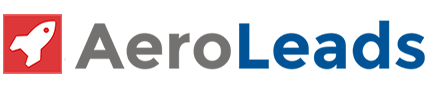


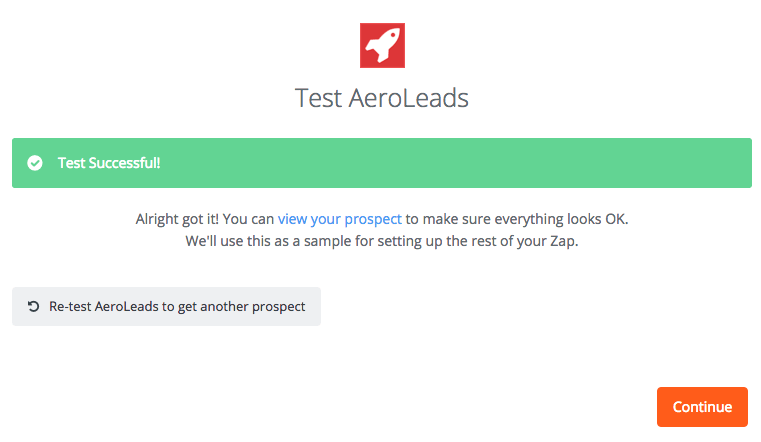
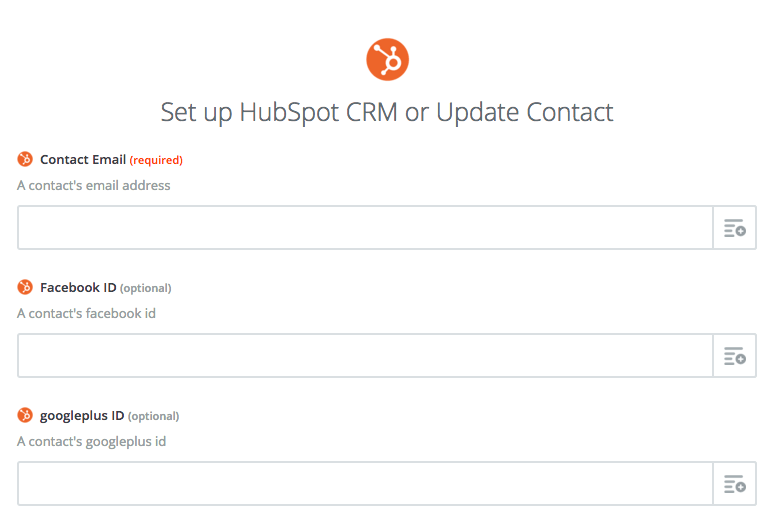

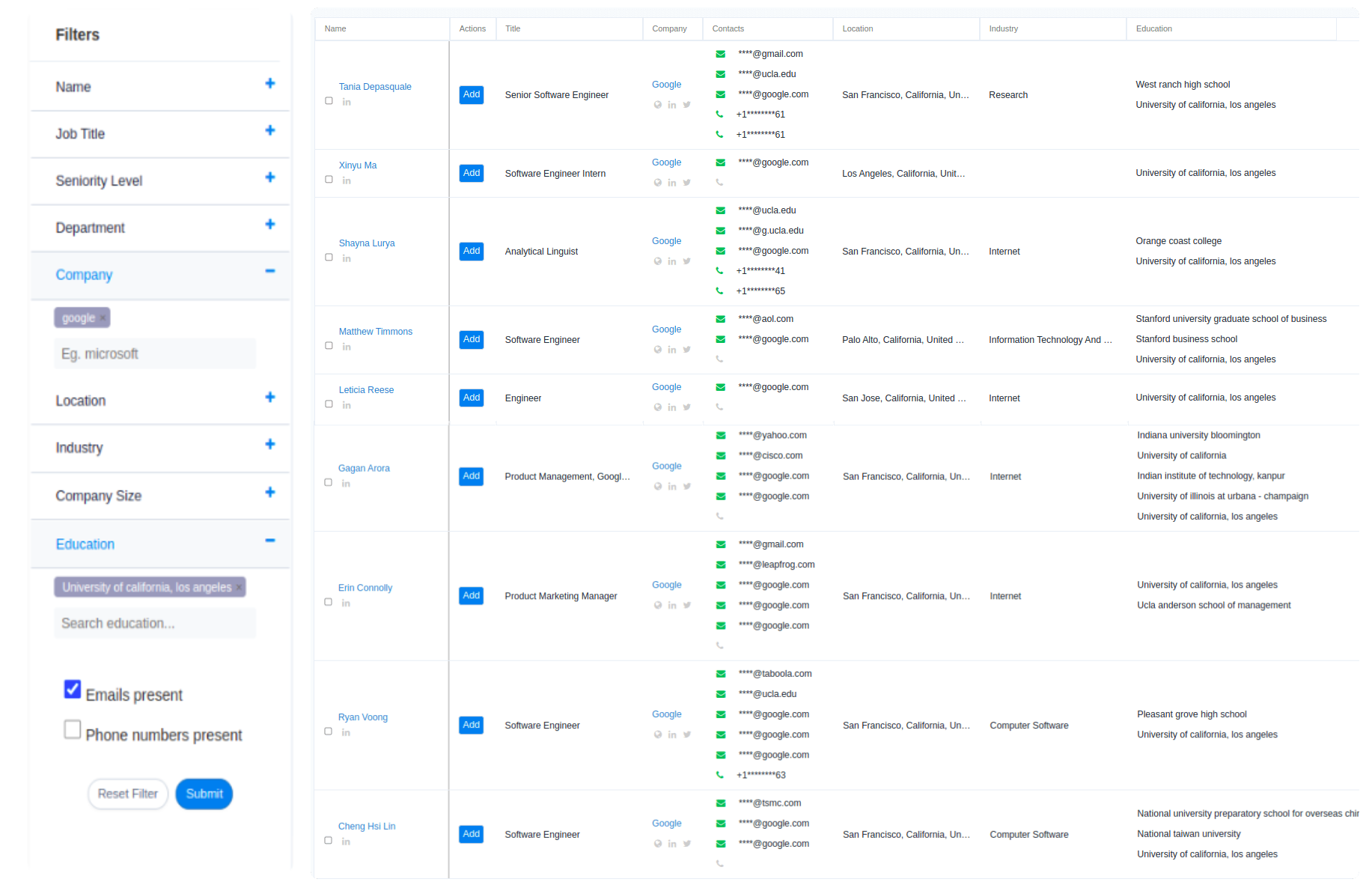
Pingback: AeroLeads as SalesLoft Alternative