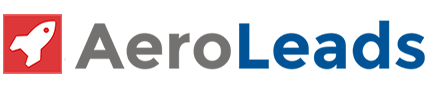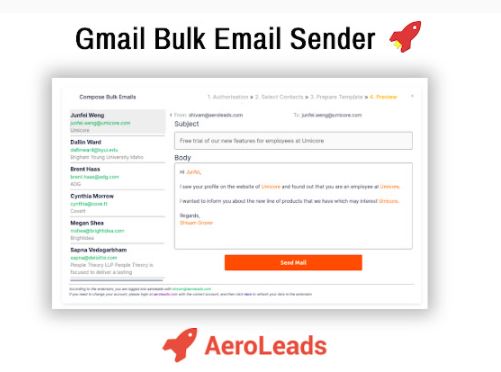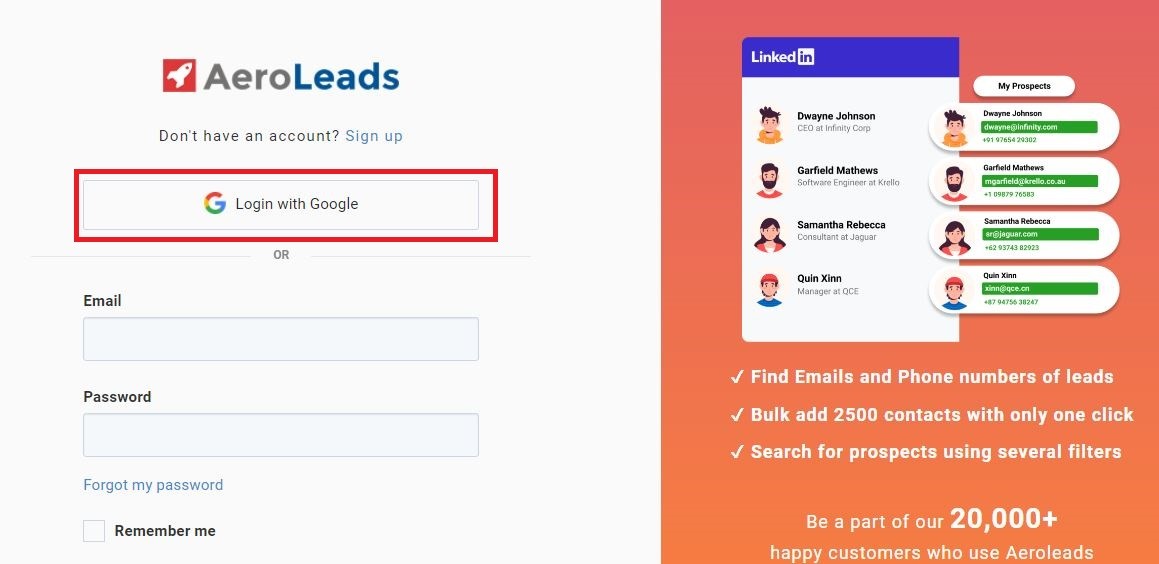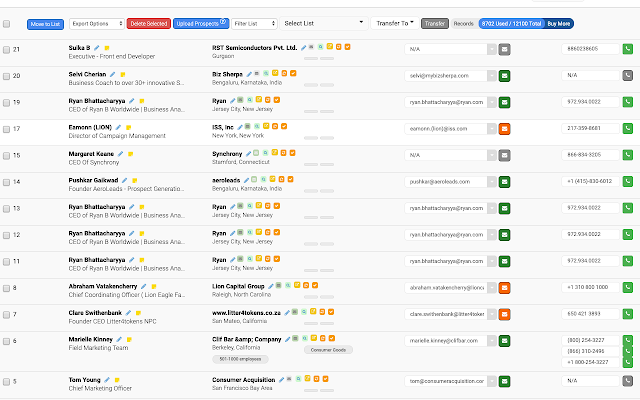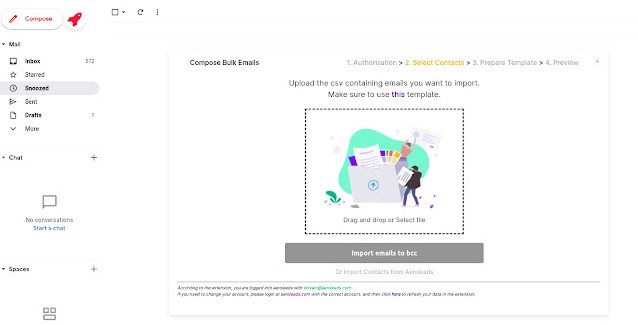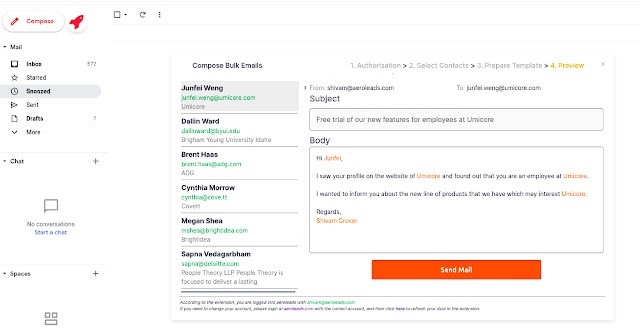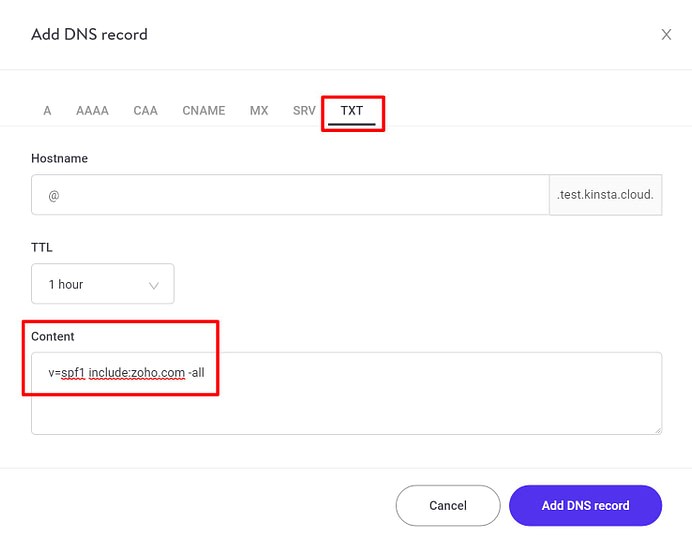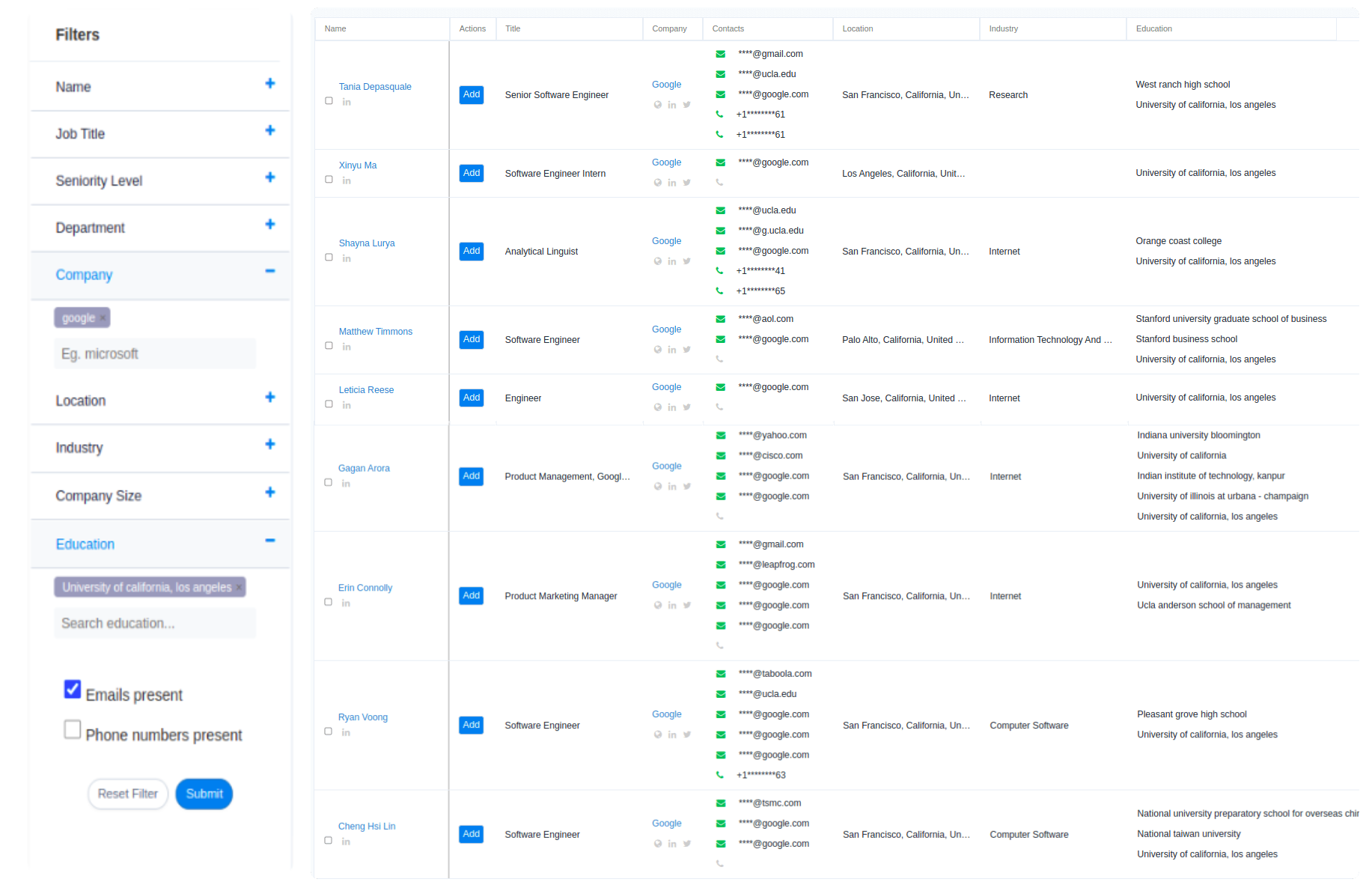Do you know that Gmail accounts for 27% of all email opens?
When running an email marketing campaign, the importance of using Gmail remains undisputed. Especially, when you’re sending promotional emails with the sole intent to convert maximum prospects into closed sales.
However, if you send multiple emails at one go from Gmail, there’s a risk of your emails ending straight into the receivers’ spam box. At worst, Gmail can block your email if you receive high spam complaints.
The Solution to Send Mass Emails from Gmail at Once
So, is there any way to send mass emails from Gmail without getting blocked?
Yes, email outreach tools such as Aeroleads simplify your bulk email sending process where you can send campaigns/sequences via Gmail, Outlook, or any other email service platform without distorting your email domain reputation. Its power-packed features deliver your emails right into the primary inbox thereby boosting user engagement.
And, today we’re going to teach you how to 1000+ emails from Gmail without spamming. You’ll also learn some do’s and don’ts when sending mass promotional emails via Gmail.
Let’s get started.
6 Easy Steps to Send Mass Emails from Gmail
- Install the email outreach tool plugin (e.g. Aeroleads)
- Connect your Gmail account
- Build email list
- Upload .CSV file
- Compose the email
- Schedule your emails
1. Install the email outreach software plugin
An email outreach software allows you to send automated bulk emails in Gmail with a personalized touch to your targeted prospects with a planned frequency. Since it connects to your Gmail address, all emails sent would come from your Gmail business email.
You can install the free Aeroleads chrome plugin and get follow the next step to connect it with your Gmail id.
2. Connect your Gmail account
If you have a Gmail account, press login via Google and connect with Aeroleads. If not, create one.
3. Build your email list
Now comes the important part of the process. Head to Aeroleads email finder and build an authentic and verified email list of your prospects to whom you are going to send bulk email from Gmail.
Ensure there are proper names with surnames for giving a personalized touch to your emails.
4. Upload .CSV file
If you want to send mass emails from Gmail, say 1000 emails, you’ve to create 2 different lists to optimize the process – each list of 500 emails.
Head to select contacts and import your and upload your .CSV file consisting of the email addresses of your target prospects. Make sure those email ids are authentic and verified.
If you’re unable to verify the emails, use Aeroleads email verifier to verify emails in minutes.
5. Compose the email
You are about to begin the actual communication with your prospects.
Once you upload the CSV file, click on the Aeroleads compose icon, and start composing your email.
Craft attractive subject lines that compel your prospects to click on your email instantly. Use personalization techniques, touch their pain points, offer your valuable solution and end your message with an actionable call-to-action.
To improve open rates, avoid using spam words in subject lines. Also, avoid using too many links in the message.
6. Send and Schedule your next Emails
Preview your email and hit send. This marks the end of the process of sending bulk emails in Gmail.
Gmail limits its users to only sending 500 emails in 24 hours and consider you a spammer if you cross the limit.
If you try to send 1000+ emails at once, Gmail will ban your account in a moment.
Here’s the trick.
- If you’re planning to send 1000 emails, divide them into 2 batches and schedule it with a difference of 60 sec.
- Send the next batch of emails by keeping a difference of 24 hours.
- You can follow the same steps even if you’re planning to send 10,000 emails by setting a time interval between all the emails and dividing them into different batches.
Thus you can send bulk emails in Gmail by scheduling all the emails at once to get better results.
Why Are my Emails Landing in Spam and Promotions?
You’re aware that in an attempt to send mass emails from Gmail, there is a risk of your emails ending in your recipient’s spam or promotions folder. When such things happen, you’ve to know the reasons why emails go to spam in the first place. Then, you’ll be able to resolve the problems and get your emails back into your prospects’ primary inbox.
-
Lack of Proper Authentication
This is one of the biggest reasons for ending your emails in spam. Authentication of your emails is important to make you look original and trustworthy to the spam filters.
To authenticate your email to send bulk email in Gmail, you’ve to run a series of checks following checks.
-
DKIM – DomainKeys Identified Mail
-
SPF – Sender Policy Framework
-
DMARC – requires to use of DKIM and SPF
These authentication methods are added on the domain level, hence, once checked, they will automatically apply when you send mass emails from Gmail. Failing to pass these methods ends your emails with spam or promotion tabs.
Solution – Set the above authentication methods by adding TXT records in your domain’s DNS management. Your email hosting service gives you the required records. Use DNS editor to add these records.
If you’re using your host’s nameservers, add those records via the web host’s dashboard. If you aren’t, then add via your domain registrar.
For example, to add the Zoho Mail SPF record via the DNS management tool at Kinsta, a popular WordPress host:
(Image credits: codeinwp.com)
-
Misleading Headings with Spam Triggers
Research by Litmus shows that 54% of email recipients have felt cheated, tricked, or deceived into opening a promotional email with misleading headings.
So to send bulk emails in Gmail without spamming, check if you’re unknowingly using spammy words in your subject heading or body.
Following words/phrases are counted as spammy:
- ALL CAPITALS
- Lots of exclamations!!!!
- Unwanted emojis
- You received $$$$$
- “This is not spam”
- Making false promises
Poor grammar misspelled words, and weak sentence structure lands your email directly into the spam email folder.
Solution – Keep your email simple and get to the point quickly. NO fancy words/phrases to attract users. Use easy yet effective English and genuinely explain your offer. Craft effective cold-email templates and use them whenever needed to avoid crafting last-moment confused/spammy emails.
-
Too many attachments, links, or images
Observe if you’ve attached unwanted attachments or images in your email. Most spam filters see such unwanted stuff as red flags for spammy content.
Spam filters doubt about some harmful virus via such attachments/links/images that may prove a threat to recipients’ devices. Also, they slow down the load time or the email.
Solution – Avoid attachments if you want to send mass emails from Gmail, especially with promotional emails. A right CTA is enough at the end of the email. In case you feel the need for attachments/links, upload them first to Google Drive or Dropbox and then include the link to the file in your email.
Over to You!
You’ve now learned how to send mass emails from Gmail using the email outreach tool. If you follow Gmail guidelines properly, your bulk email marketing campaign will lead to more email open rates and responses.
Have you tried to send mass emails from Gmail? How many emails do you send at once? Share your experience with us right now!
FAQs
Is it illegal to send mass emails from Gmail?
The CAN-SPAM act (2003) has certain requirements to send mass emails from Gmail and commercial emails where the recipients have the right to unsubscribe or block the sender if they feel the email is spam.
Sending bulk emails is legal as long as your email address is authenticated and you follow Gmail guidelines correctly.
How long are emails stored in Gmail?
Emails in your primary inbox are retained as long as you don’t delete them yourself. However, messages in the trash or spam folders are automatically deleted after 30 days.
Do email addresses expire?
Gmail accounts don’t expire unless the account is dormant for 9 months. Other free or less popular e-mail services disable e-mail accounts if they detect inactivity for a longer period.
How do I permanently block spam in Gmail?
Gmail tries to avoid spam coming into your inbox, but sometimes messages get through. If you see a spam message in your inbox:
- Open Gmail.
- Open the spam message.
- Near the top of the page, click Report Spam.Other Recommended articles from AeroLeads:
Top ZoomInfo alternatives for B2B prospecting in 2023
Best Lusha Alternative – AeroLeads Email Finder And Verifier
Top Hunter.io email finder Alternatives in 2023
Best RocketReach Alternatives in 2023
Try AeroLeads for Free! Signup Today itself.
For any queries feel free to contact us at hello@aeroleads.com or chat with our support team from our homepage.