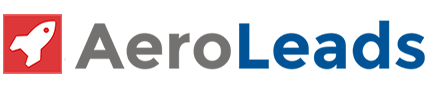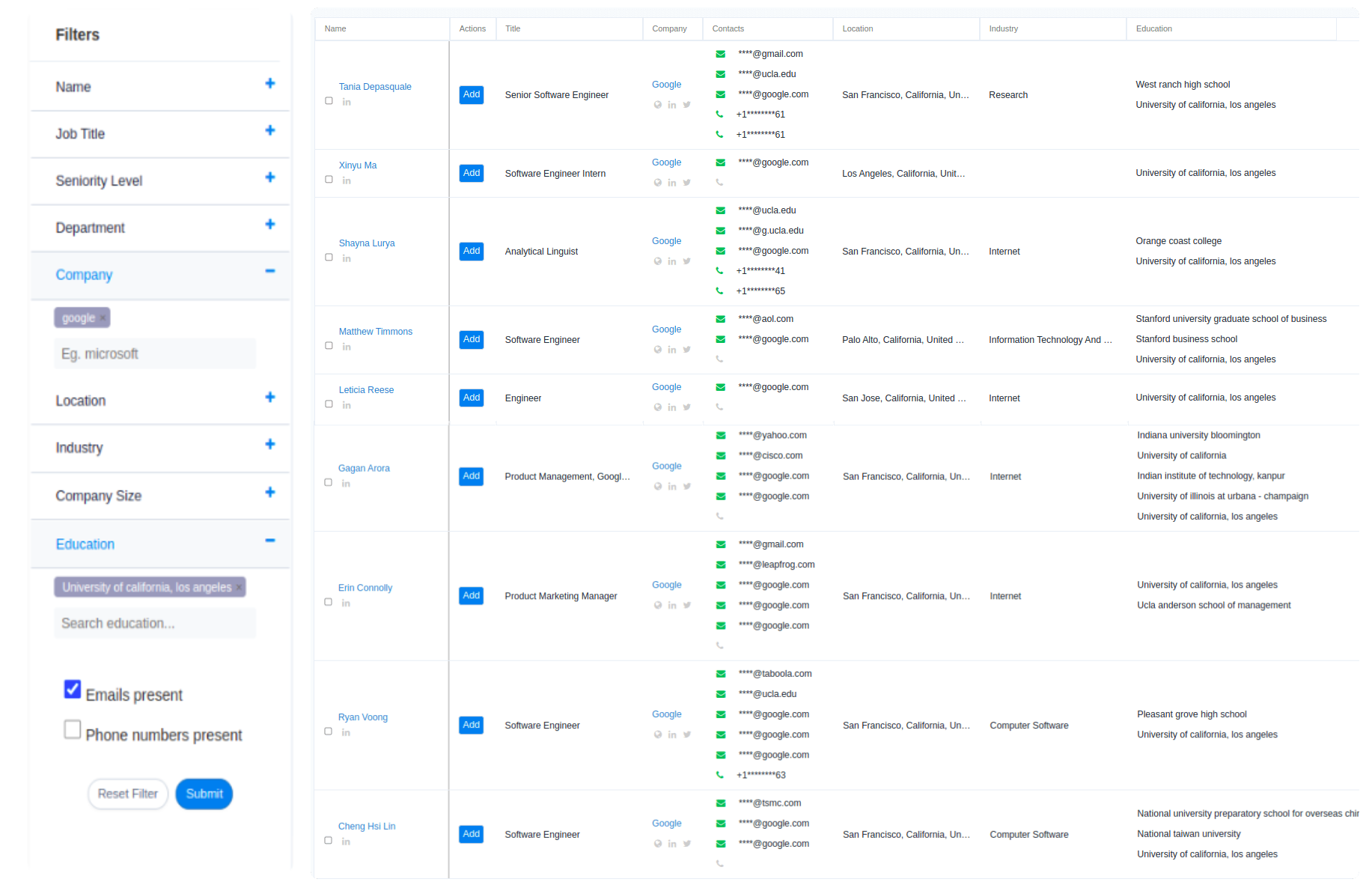When it comes to choosing the best customer relationship management (CRM) software, Salesforce should be your first option. Unlike traditional CRM systems, Salesforce CRM offers you a speedy path from Idea to App and saves many dollars.
Salesforce tools help you focus on building your app instead of building the entire infrastructure and tools yourself.
If you are new to the Salesforce concept, Salesforce is a cloud computing service as a software (SaaS) company that specializes in quality CRM. With Salesforce, you can connect with your customers in a better and easy way without spending thousands of dollars. It automates your company processes, coordinates with third-party applications, and offers a responsive layout to users.
After you obtain emails from email finder software like AeroLeads, it’s time to send emails to all your prospects using Salesforce.
Salesforce comes with many features; one of them is its ability to create and send emails. Salesforce email features are beneficial to salespersons who constantly send touch emails to their prospects and clients i.e. those recipients who are not in a “buying” mood for time being. Apart from touch emails, using Salesforce you can also send:
- Birthday emails
- Marketing Emails
- Process-oriented emails
- Product or service updates
- NDA emails, etc.
With Salesforce you can send 4 types of email formats; HTML, Custom, Text, and Visualforce. Each of these formats comes with special features and different from each other. For e.g., if you want to send an email to make some marketing announcements, send an HTML email.
Today’s article is all about how to send emails from Salesforce using a number of its features and boost your productivity.
Before looking into the ways to send emails from Salesforce, let’s understand some commercial email regulations and how you should protect your email reputation.
- Avoid sending unsolicited emails. It can put your brand and company at risk. Consumers can complain about repeated unsolicited emails to Internet Service Providers (ISPs) that may lead to permanent blocking of your emails.
- Ensure your emails sent from Salesforce are delivering into your recipient’s inbox.
- Your IP and domain reputation is one of the main drivers for email deliverability. Any email sent is connected with a specific IP and domain. The IPs and domain gain reputation over time. Avoid sending emails with malformed HTML, fake or spam content. Make sure the email content offers value to your recipients. If they read or reply to your emails, your email reputation improves otherwise it suffers if they mark your email as spam.
Let’s now see how to send emails from Salesforce.
There are several ways to send emails from Salesforce. These ways depend on if your company is using Salesforce Lightning Experience, whether your organization owns an email domain, and the type of application your organization is using. You can figure it out by using the following flowchart:
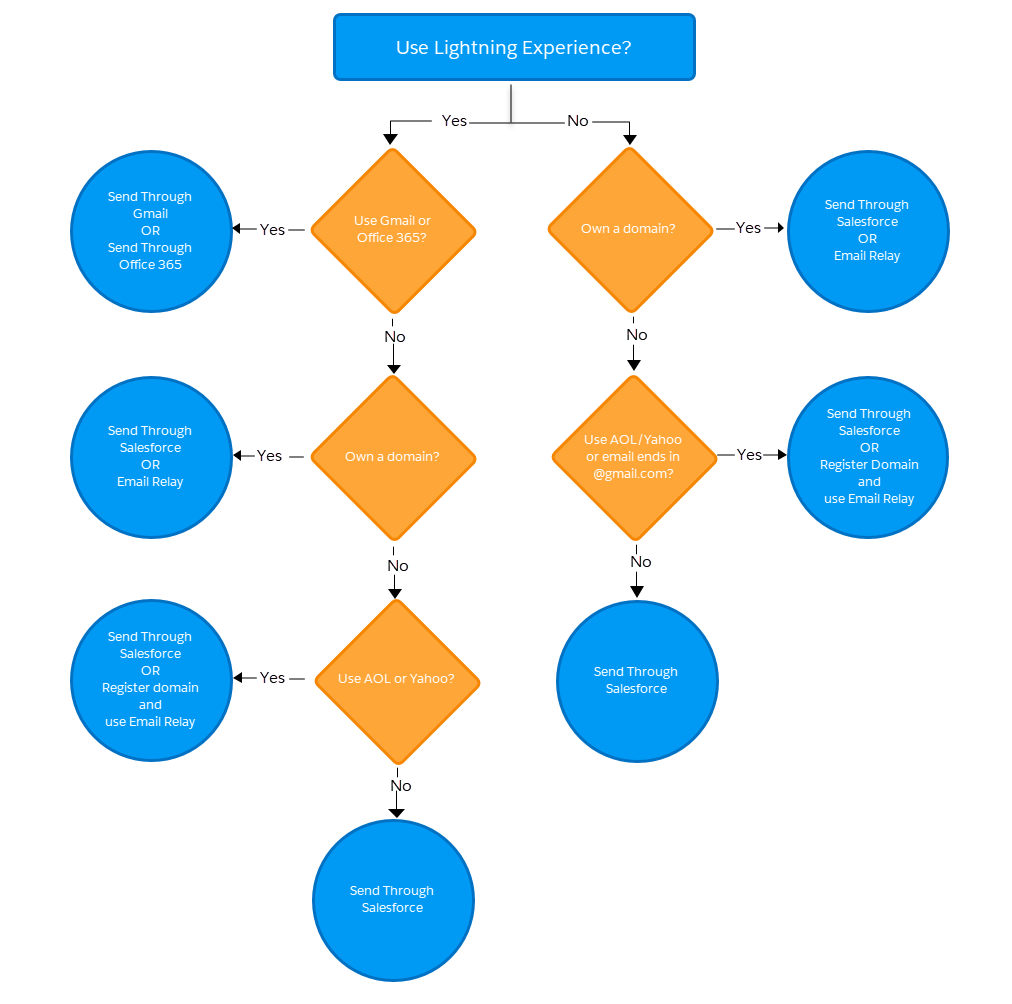
Image Credits: www.salesforce.com
If your email address ends with @gmail.com or @yahoo.com, then you need to use Email Relay which is discussed in the next section.
Ways to Send Emails from Salesforce
Send Emails Via Gmail or Office 365
You can send emails from Salesforce via your Gmail or Office 365 accounts in the Salesforce Lightning Experience. To the recipients, your emails will look as if they have arrived from Gmail or Office 365. Before setting up Send using Gmail or Office 365, review some information on triggers and workflow regulations. Enable an external email service and set up your users to send Salesforce emails using their Gmail or Office 365 accounts.
Send Emails via Salesforce Servers
If you’re using Salesforce Classic and need bounce engagement, send emails via Salesforce servers. There is absolutely no need for any integration with an external email service. Before setting up Send via Salesforce, review information about bounce engagement and spam.
Follow these ways to send emails from Salesforce:
Companies that own a domain (mycompany.com)
- Turn off “Enable compliance with standard email security mechanisms.”
- Turn off “Enable Sender ID compliance.”
- Add Salesforce’s SPF record to the client’s domain DNS to indicate that Salesforce is an approved sender.
- Set Up Secure DKIM Keys for better deliverability.
Companies that don’t own a domain (@gmail.com, @yahoo.com, etc.)
- Turn on “Enable compliance with standard email security mechanisms.”
- Turn off “Enable Sender ID compliance.”
- It is recommended to enable Sender ID compliance only if you have recipients using the Sender ID email authentication protocol, which isn’t widely used.
Send Emails Via Email Relay
Here you are able to send emails from Salesforce using your company’s server. Sending emails via your own email servers avoids email spoofing by Salesforce. In other words, recipients see your emails coming from your company and not from Salesforce. To do this, use your company’s Simple Mail Transfer Protocol (SMTP) to configure Salesforce to route email and set up an email relay for Salesforce-generated email. Follow the steps to set an email relay:
- From Setup, enter Email Relays in the Quick Find box, and select Email Relays.
- Select Create Email Relay.
- Configure the following settings.
Host – the hostname or IP address of your company’s SMTP server.
Port – The port number of your company’s SMTP server.
TLS Setting
Enabling SMTP Auth
Username and Password
- Save the Page
- Set up an email domain filter.
It is recommended by Salesforce to send a text message every time you change the email relay configuration.
Did Your Recipients Open Your Emails?
After knowing how to send emails from Salesforce, wouldn’t it be interesting to know whether your recipients have opened your emails? Follow these steps:
- Head towards contact record to whom you have just sent an email.
- Proceed towards the HTML Email Status section.
- You will see a line item of the most recent email and a column call # of times opened. You can also see other data columns such as Date Opened and Last Opened.
Final Thoughts
So these were some of the ways to send emails from Salesforce. Make sure you follow all the regulations while sending emails. Review all the necessary details before sending an email to improve your email reputation.
Have you sent emails via Salesforce? Share your valuable experience with us via comments now.